
You can write the question in a free form

|
You can write the question in a free form |
Useful Tips
The most common problem is the bad Internet channel (with low bandwidth, with jumps in speed and slow response of the telepresence robot to control signals, i.e. with a small ping). It appears as a delay in the arrival of an image after clicking on the control disk. When controlling the movement of the robot, the bad Internet channel manifests itself as stopping the telepresence robot during the movement, "jerking", and large delay in the execution of control commands.
It is possible to fight this only in one way: by switching to another Internet service provider or entering into an Internet contract with the best quality.
For normal operation of the robot, you need an Internet with a bandwidth of at least 5 Mb/sec for both reception and transmission, and with good quality, i.e. there should not be short-term drops of speed and big ping. You can check speed of your Internet using online speed service, look for it by Google. See also "Bandwidth required and video resolution".
Other common tips that can be done if there are a problem is clearing browser cache and reloading robot (turn it Off, wait until the red led goes out, turn telepresence robot On and wait about 2 minutes).
You can check your internet bandwidth (speed) using speed testers, you can find it in Internet or in Play Market, Microsoft Store. Internet speed 5 Mbit per second is good. As for example you can use Yandex Internetometer or Goggle. Please notice that Goggle result is given in Mbyte per second (One Mbyte = 8 Mbit).
But for good robot control you need not only good internet speed, but high WiFi signal level too.
The second factor determining the quality of robot control is the level of the WiFi signal. The signal level should be at least three divisions out of four on the scale of the Wi-Fi level meter in Windows 10. You can measure WiFi signal accurately using some application from Microsoft Store, for example, "WiFi Analyzer" or "WiFi Monitor".
When the robot moves beyond the boundaries of the Wi-Fi network, it is impossible to control the robot.
In cases where it is necessary to drive a robot over a big territory, beyond the boundaries of the good WiFi signal area, use a "seamless" WiFi access point. It can be found with Internet search engines.
First of all, try again.
BotEyesWiFi application may not work with all types of gadgets. Check, if Play Market not writes "This application may not be compatible with your device." So, try in this case, please, desktop computer with Windows 10. BotEyesWiFi application can be installed from Microsoft Store.
If for any reason you cannot connect to WiFi as it is described before, you can do the next:
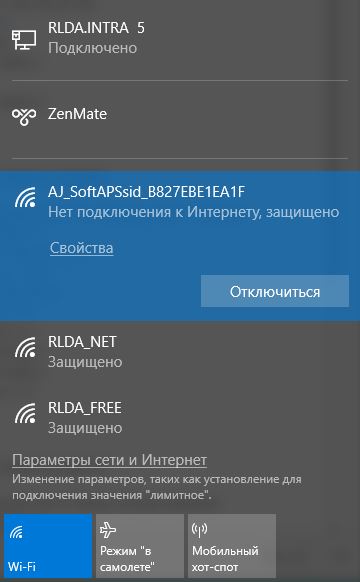
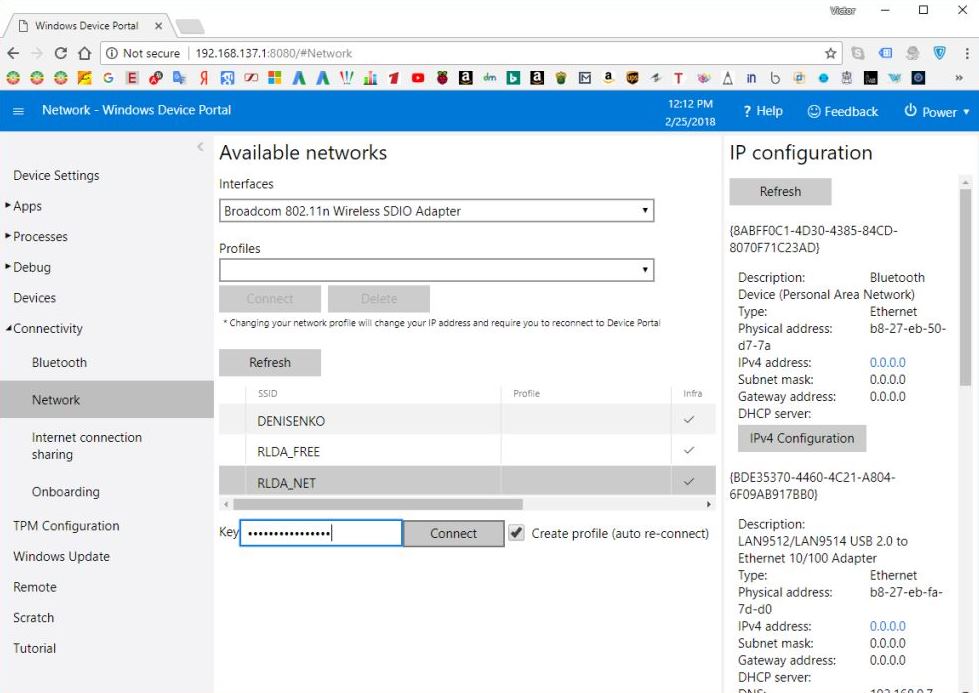
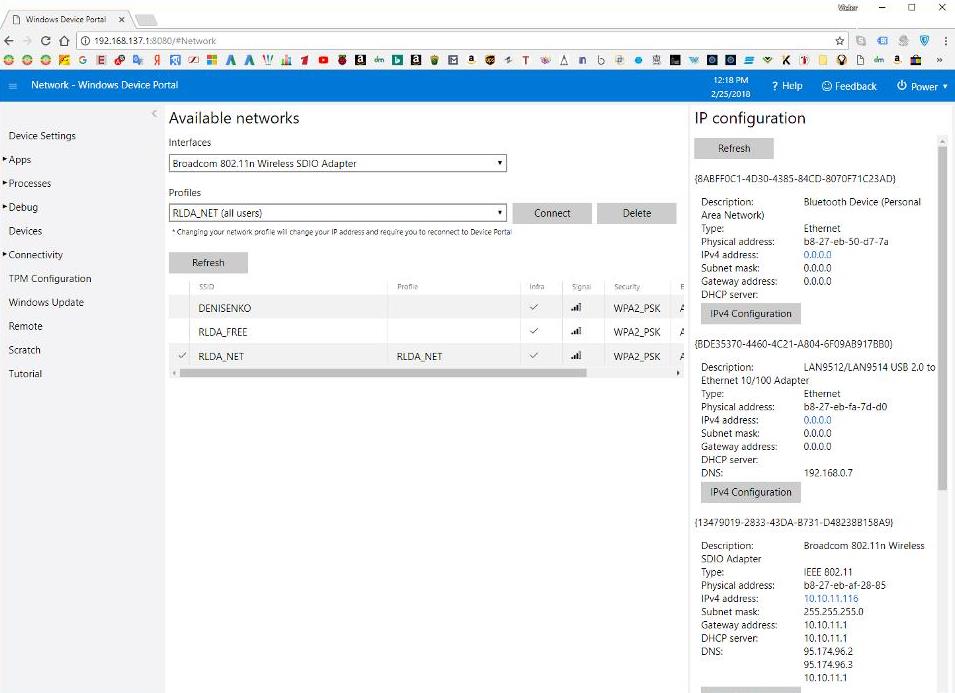
If you and telepresence robot is placed in the same room, you will hear whistling and noise because there is acoustic feedback between speaker and microphone. Turn speaker off or go far from robot. If you will be very far from the telepresence robot (in other room or in other city), then this effect goes away.
Press the button "WiFi Reset" and wait for about 1...3 minutes. I you don't see it, try to find it using other smartphone, tablet or desktop computer.
The reason may be the next:
In the two last reasons the tablet processor decreases its frequency.
There are several factors having influence on delay between robot moving and video arriving. It is:
So, in this case you need to buy better tablet or internet with higher speed. Try also simply to reconnect the remote client to the robot.
But, sometimes you can see that delay becomes bigger in spite of you have good tablet and internet. In this case, you need to check the tablet battery charging level and tablet temperature because in both cases the tablet OS can decrease the processor frequency to prevent it from overheating.
In this case you need to reload browser page. Error message "NotAllowedError" can appear if you didn't allow permission to use camera when the browser asked it. See manual for your gadget to set this permission. As usual it is enough to clear the browser cache.
Error message "Failed to get access to local media" appears if you have not web camera in your desktop computer or gadget or of it is not working.
It is very convenient to use Skype in your TV set (it can be available in Smart TV mode) and to control robot using gadget in your hands.
You can use also two gadgets for robot control. In this case one of them uses for Skype and second for web browser.
In this case you can open Personal Hotspot in tablet that placed in the robot head and connect robot to it. It needs to be done only one time. After that it will be enough to connect tablet only to new WiFi net in new place because robot will already be connected to the same hotspot in tablet.
If you want to delete old account, enter website, then go to page Login using "backward" arrow of web browser, press "Register" and after you will see "Register Page", press there "Delete" button.
It can mean that batteries voltage is too low. You need to put in on the dock station. See how to charge the batteries.
In this case you need to clear the browser cache. Other thing is you need to adjust camera resolution in BotEyes website "Settings" page.
BotEyes has autodocking feature, and very affordable dock station design for easy manual docking.
If you try to drive the telepresence robot, but its motors humming and robot does not move, the batteries are likely to be exhausted. You need to put the robot on the docking station.
The reasons may be also in caching an outdated web page in the browser cache or losing user input data sent to the server. To fix this, try to refresh the web page and re-enter the robot control site.
If one of the wheels does not move, turn the robot Off, wait until red LED goes out and turn the robot On.
Robot cannot be controlled if the WiFi level is too low. Move the robot closer to WiFi access point.
If robot moves not smoothly, in jerks, the reason may be in bad internet quality. As usual, this is eliminated by itself with time. The internet speed highly depends on the number of devices connected to your access point and consuming Internet traffic.
Try to reboot the robot. To do this, first turn the robot Off pressing big button on the robot cover (you need to press this button about 10 second), wait until red light diode goes out, then turn it On, wait for about 2 minutes while Windows IoT starts.
In this case, you can buy any external speaker with needed sound power and connect it to the tablet using Bluetooth. Speaker can be placed under robot white cover, in front part of chassis, or attached to the robot neck.
Robot has big stainless button in the top of its body.
If you press this button when the telepresence robot is off, then it will turn On. The red led will light up. If you press this button when robot is On, then it will turn Off. The red led will turn off.
ATTENTION! You need to press and hold button pressed until green LED will go Off or about 10 second.
If you cannot turn BotEyes Off using this button on the robot cover, hold it pressed for 10 or more second. If this doesn't help, look for the small hole in boottom side of the robot and press there the "Hard turning OFF" button (see picture below) using thin thing like teeth cleaner:

If your issue is not described here, please ask sales@boteyes.com.